How to Take a Screen Shot on Your iPad
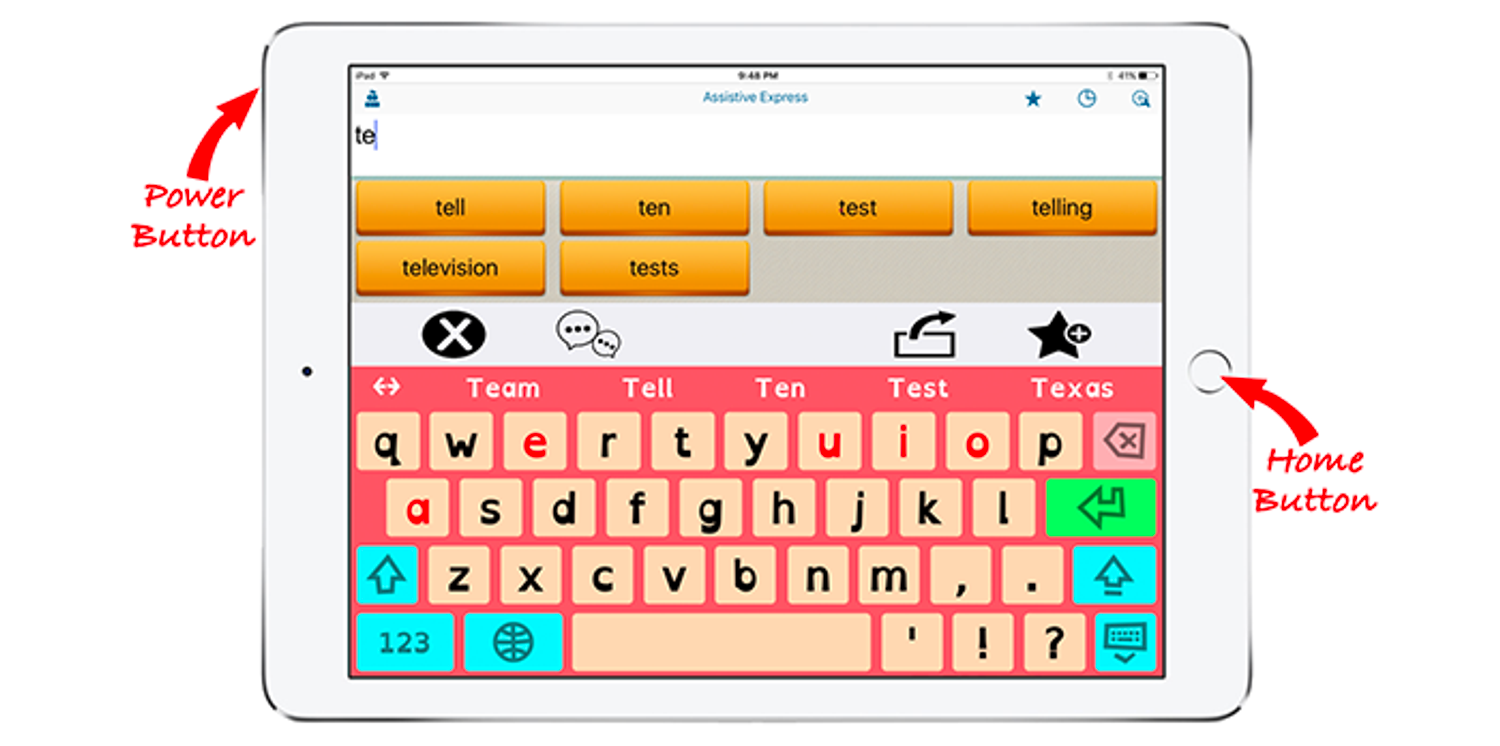
When ordering a keyguard layout that requests a Screen-Shot, you will need to provide us with a file which is used to help design it.
Since keyguards are made to be pixel-perfect, it is not sufficient to take a picture of the iPad with the app running on it.
A Screen-Shot is what is needed as it gives us the exact location of every pixel on the screen. Here's how that can be done.
On a Traditional iPad and iPad Pro (with Physical HOME button)
To take a screen shot on an iPad that has a home button, make sure the APP to be fitted for the keyguard is running and on the screen in the desired setup, then press the home button and the power button at the same time.
You'll see the screen flash white as the picture is taken.
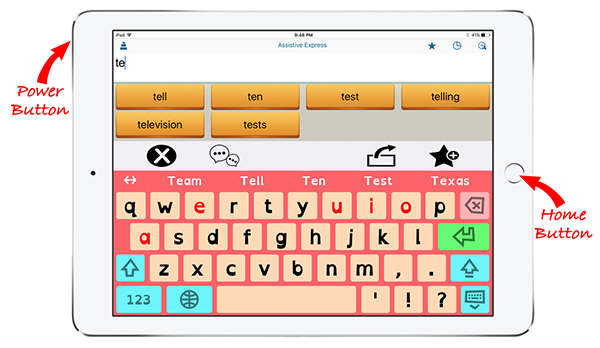
The image will be saved in your Photos app. From there, select the image and tap the sharing button to text or email it to sales@marblesoft.com, along with your online order number.
On the Newer iPad Pro Use This Method
If you're using a newer iPad that does not have a home button, again make sure the APP to be fitted for the keyguard is running and on the screen in the desired setup then press the power button and the volume up button at the same time to capture a screen shot.
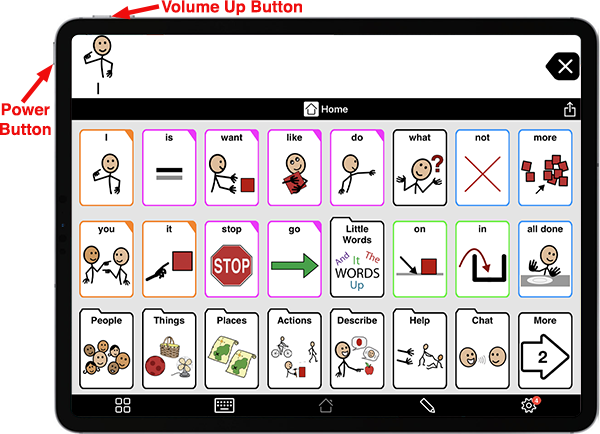
The image will be saved in your Photos app. From there, select the image and tap the sharing button to email it to us along with your web-order number.

