How To Write Your Own Communicate AT Quotation
 Communicate AT’s website is able to produce a Quotation for your funding or planning purposes.
Communicate AT’s website is able to produce a Quotation for your funding or planning purposes.
It’s as simple as browsing our website, adding your items to the shopping cart in the quantities and variants required, just like if you intended on purchasing them but instead of Checking Out, we have the option of Creating a Quote. All you need to do is add your postage amount (all orders incur our standard postage and handling charge as per our Terms and Conditions regardless of whether it's included in quoted item pricing) and then click on Create Quote instead of Checkout. Simple, yes?
Your Quotation will be produced in PDF format for printing a copy to your file, emailing to others or saving for later reference. All Quotation are valid for 30 days at which time your guaranteed pricing will lapse and be subject to change, best then to ask us if it’s still valid.
The Difference Between Guest and Member Quotations
We automatically keep a copy of your online Quotation and can resend it to you at anytime upon request. They simply are a record of the items, their quantities, the date created and the Quotation number. No further information is kept. There are two ways to create a Quotation - as a Guest and as a Member. Guest quotes are straight forward, simple complete your compilation of the Quotation details and click Create Quotation. The Member options requires a Communicate AT website Account to be created and used PRIOR to clicking on Create A Quotation. The benefit of creating an Account with Communicate AT and using the member option is that your quotations are saved in your Account area for access at later dates or historical record keeping.
Simply click My Account and either Create an Account or login prior to making up your Quotation. We encourage you to create an account for our site, it's free to do and and free of obligation, there are no associated costs; only added benefits.
I Don't See The Technology I'm After
For this system to work best for you it requires all the products of interest to be on our website. We continue to work behind the scenes in adding all the products we source from our overseas manufacturer partners and local suppliers however there might be an item not on our site you’d like to add to your quotation. If it’s a product from the following manufacturers, we can source it for you:
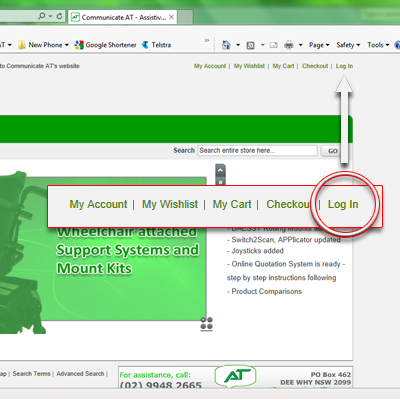 AbleNet Inc.
AbleNet Inc.- Advanced Multimedia Device Inc (AMDi)
- Attainment Company
- BlueSky Designs – Mount’n Mover
- Daedalus Technologies – DAESSY
- Keyguard AT – iPad keyguards
- Mounts And More
- Pretorian Technologies
- RAM Mounts
- Rehadapt – Monty 3D
- Talking Products
All you need to do is alert us that we’ve missed your item and we’ll update the site as per your request or can write you a quotation.
Creating An Online Quotation - Step by Step Guide
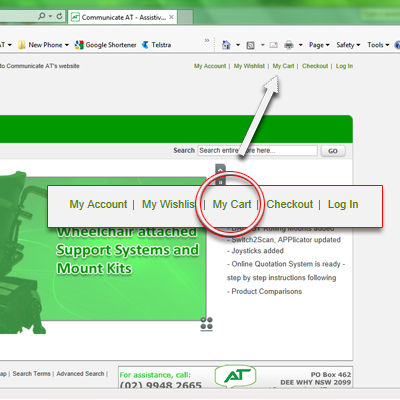 Log in to your website account by clicking “Log In” at the top of the screen. For existing account holders, enter your email address and password and click login. For new users, click Create An Account and follow the steps. Once completed your should see your name at the top of the screen in our welcome message, thanks for joining us. You don’t need to create an account to produce a Quotation although the benefit of doing so is that the quotation is saved in your account area for retrieval at your convenience. This is not available to guest quotations.
Log in to your website account by clicking “Log In” at the top of the screen. For existing account holders, enter your email address and password and click login. For new users, click Create An Account and follow the steps. Once completed your should see your name at the top of the screen in our welcome message, thanks for joining us. You don’t need to create an account to produce a Quotation although the benefit of doing so is that the quotation is saved in your account area for retrieval at your convenience. This is not available to guest quotations.- Go shopping. Add the items, quantities and specifications of the products of interest to your website shopping cart.
- When you’re finished with compiling your item list, click “My Cart” at the top of the screen.
- Enter any discount code you may have in “Discount Codes”
- Complete the Estimate Shipping and Tax section so our P&H is added to the Quotation. All Quotations incur our P&H charge as per our Terms and Conditions, despite whether it’s shown on the Quotation or not.
- Once the Shipping total has been added, simply Click the “Add Shipping Then Click Here To Create A PDF Quotation” button. As the button states, that’s the end of the process.
Feel free to save, print or email your Quotation in the way that suits you best. Account holders will have the quotation stored in your Account area for recall at any stage.
Quotes and the NDIS

Quotations are an invalubale tool for creating and managing your NDIS Plan and Communicate AT highly recommends to use either our online offering or to contact us for a more formal version if you can't create what you need from our website.
What we'd also recommend is to NOT send quotations to your Plan Manager for payment once created. Our online quotes only capture product, pricing and dating informaiton so any payments made without a proper reference (i.e. invoice number or BPAY number) only delay your order as we may not know who its for or even where to send the goods. In any regards, a good Plan Manager would always ask for a proper tax invoice for payment of orders, so make sure they are instructed to do so and ask them to contact us to covert your quotation into a tax invoice.
Always reference your quote number when ordering too, it helps us lock in pricing and specifications.
We hope this service assists with your technology needs. If you have any questions at all, please feel free to contact us directly.

